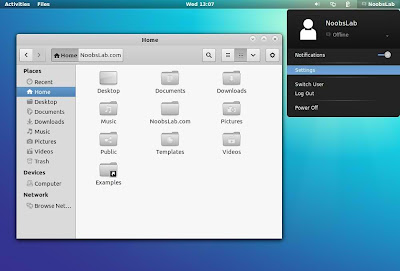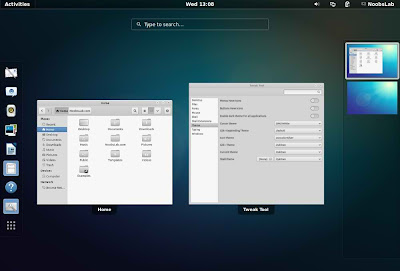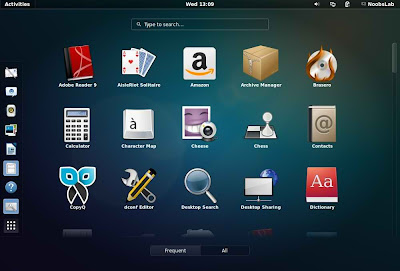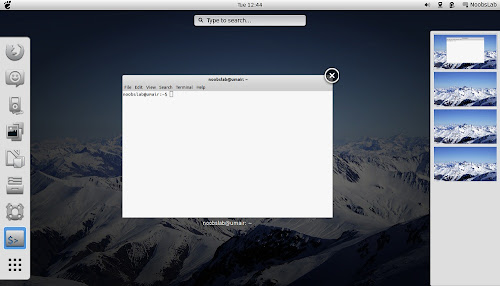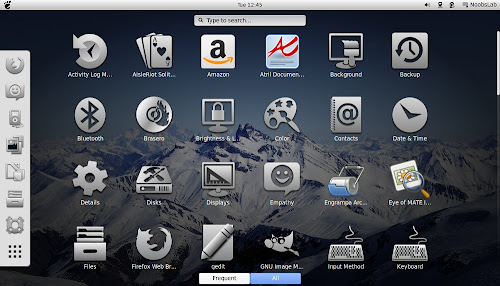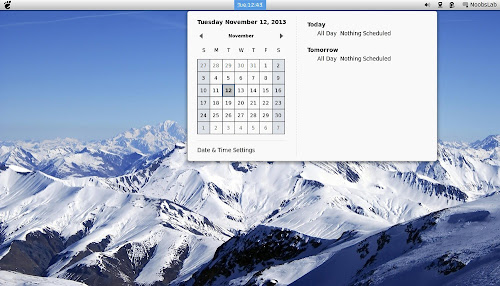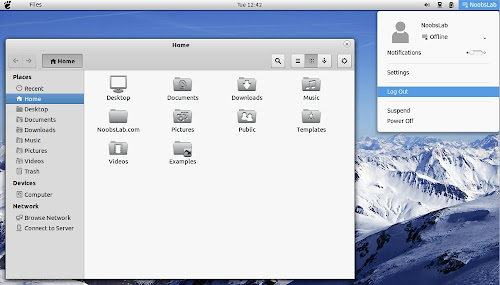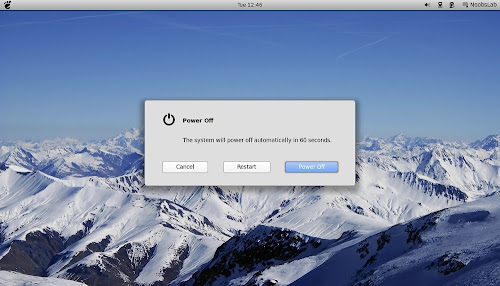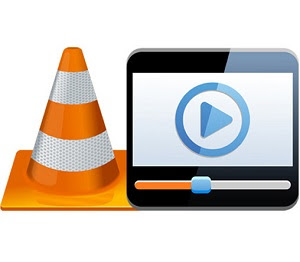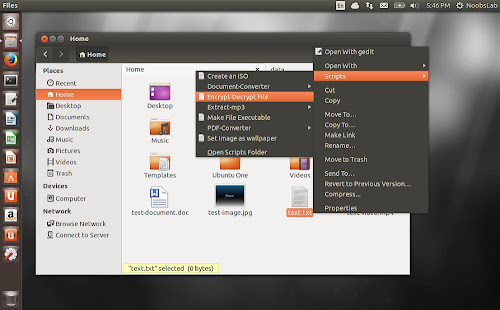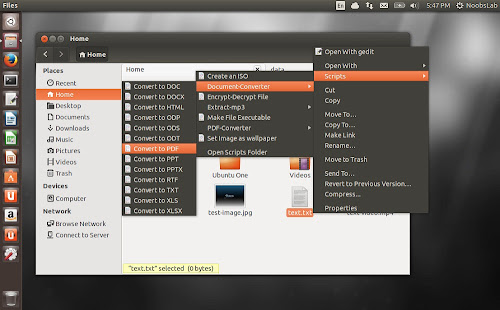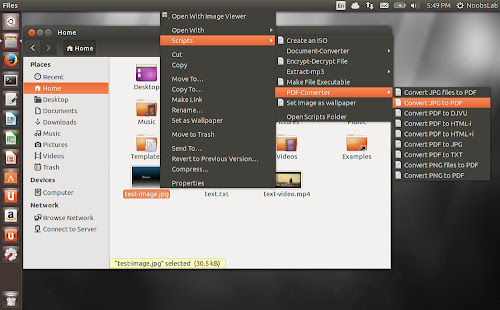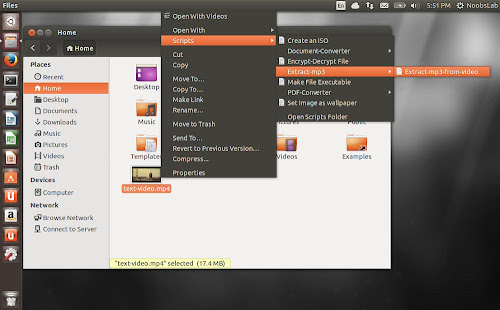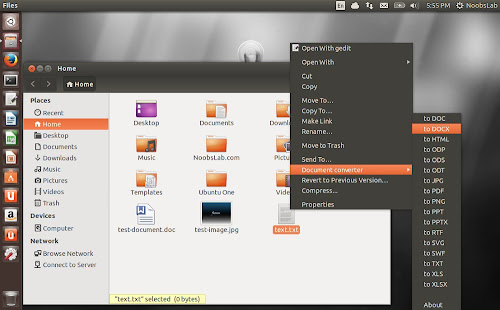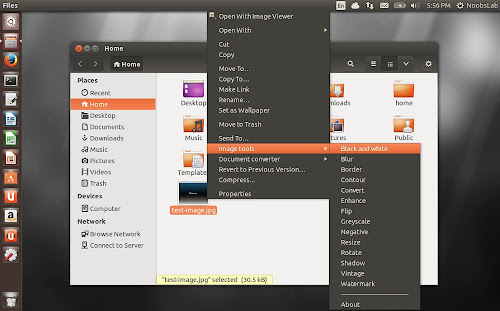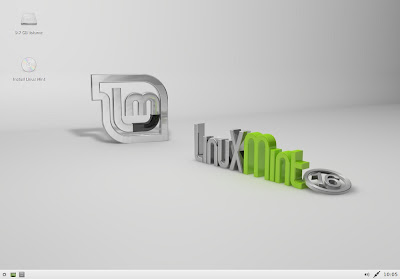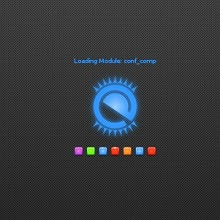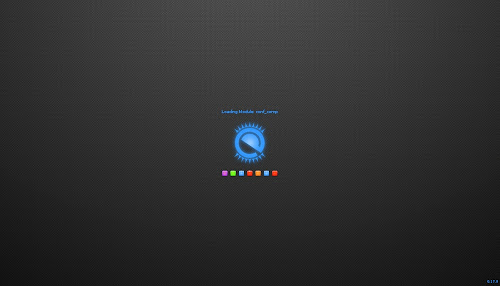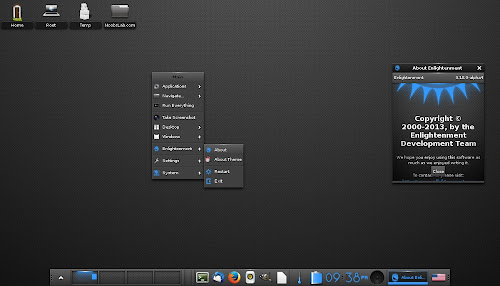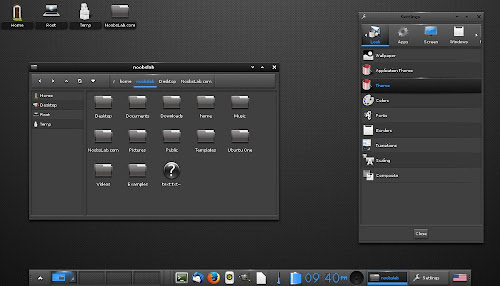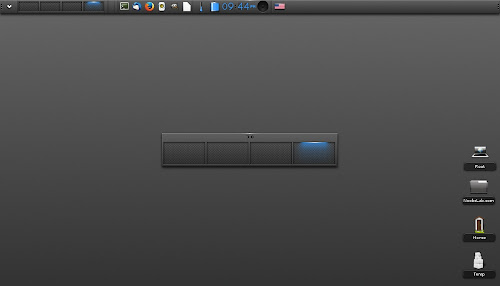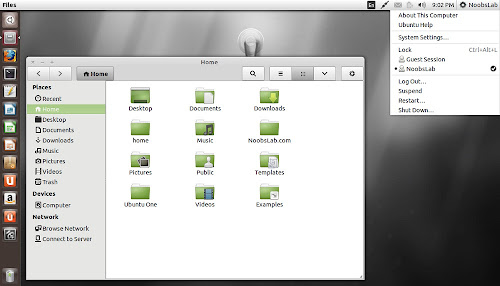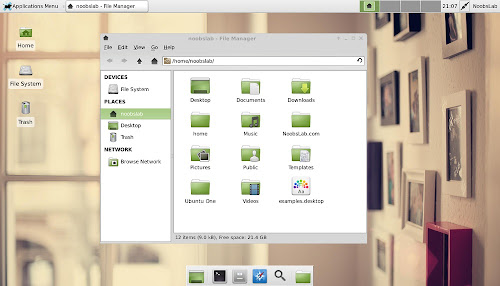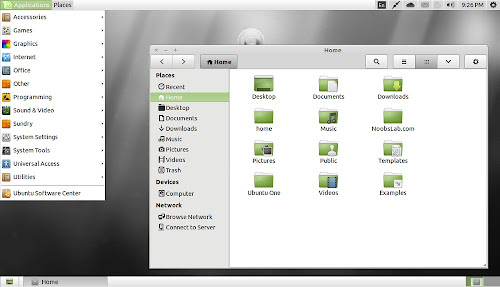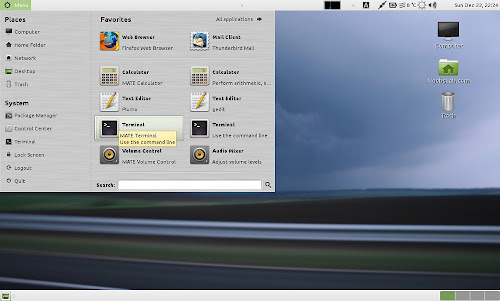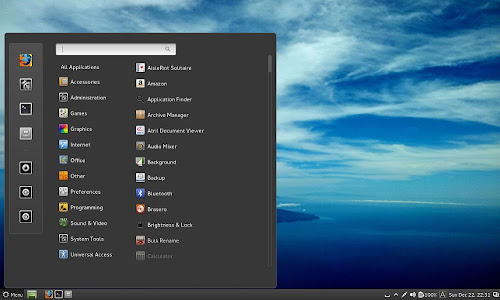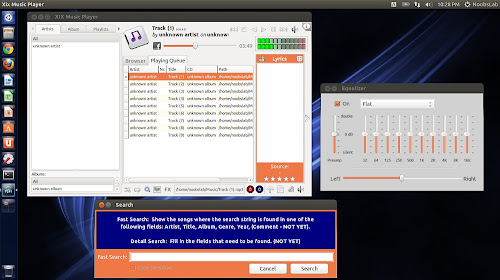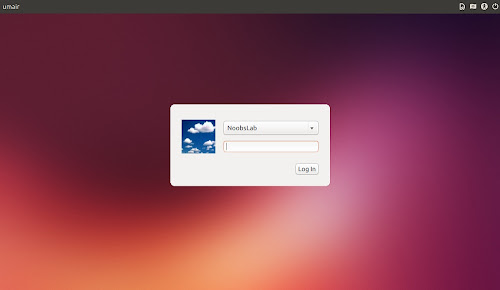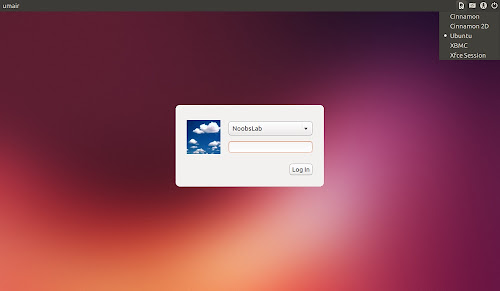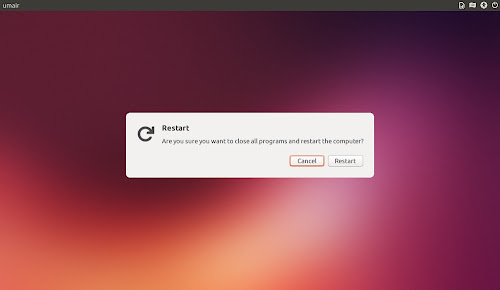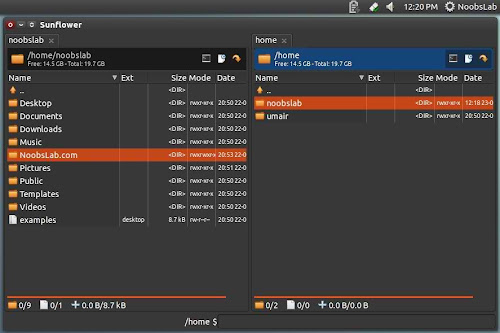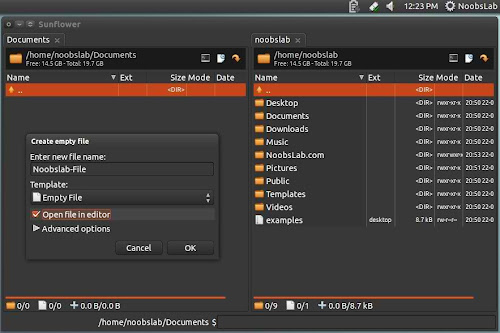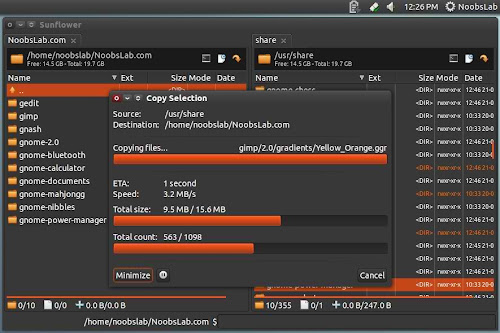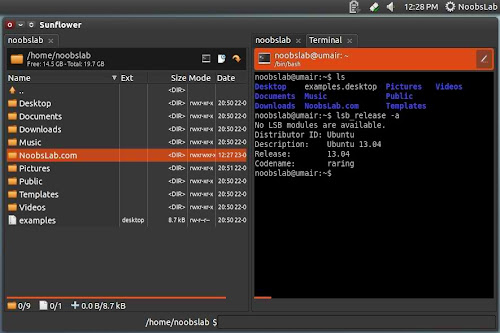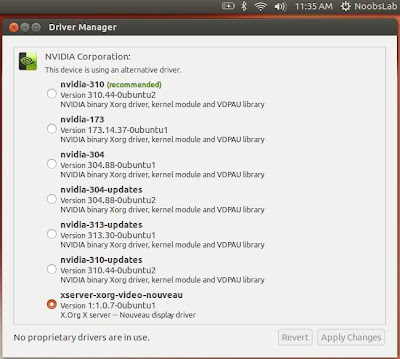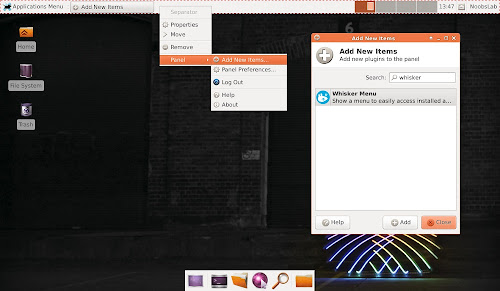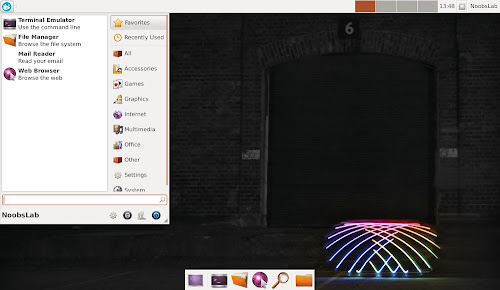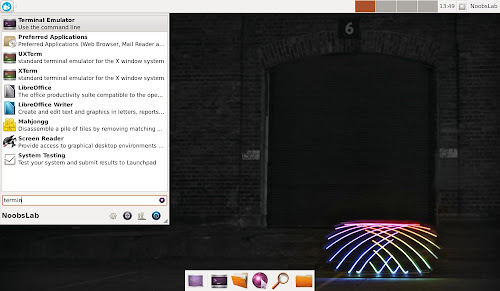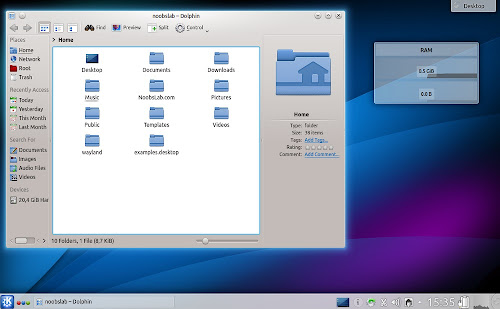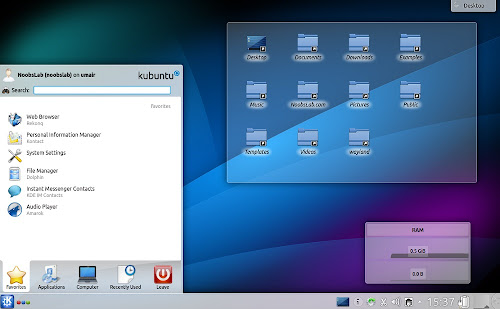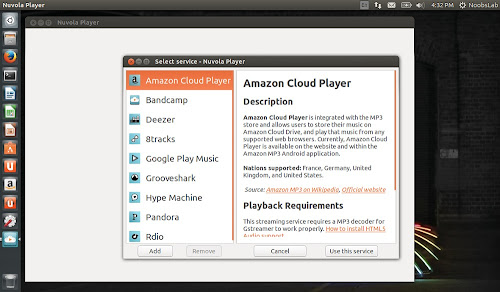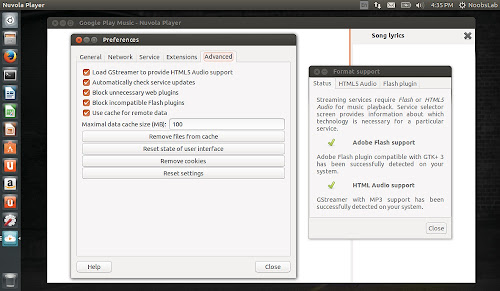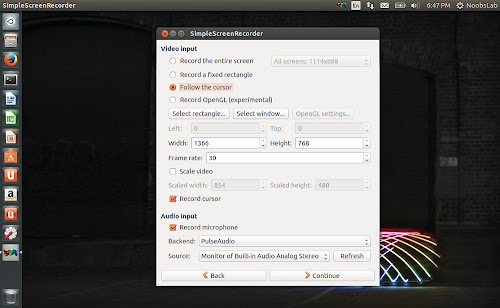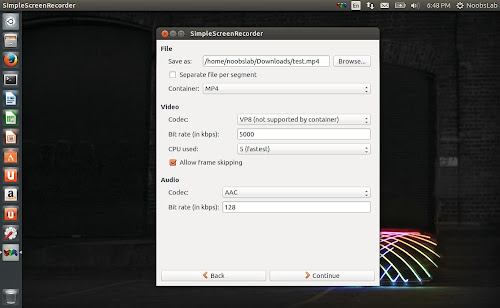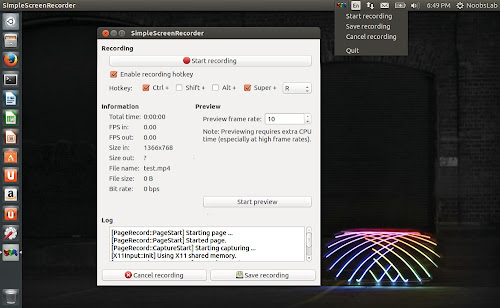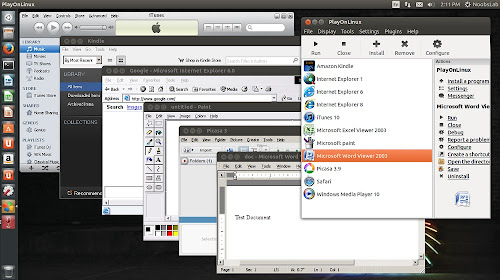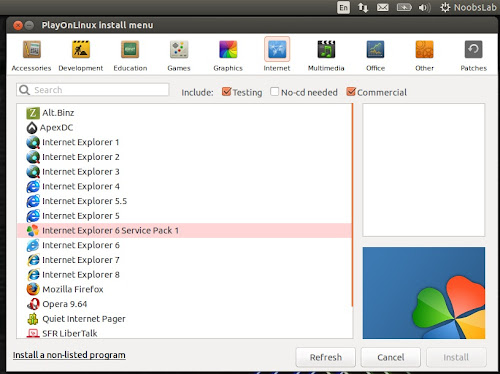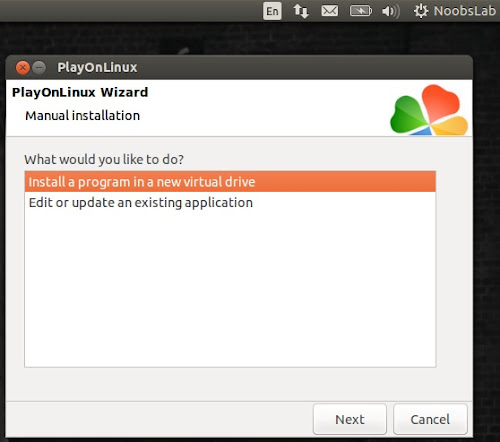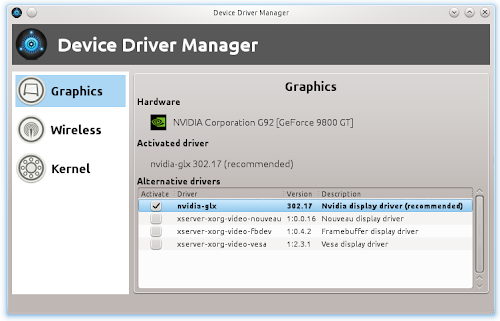Install Extensions for Nautilus in Ubuntu 13.10 Saucy/13.04 Raring/12.10 Quantal/12.04 Precise/10.04 Lucid/Linux Mint/other Ubuntu derivativesNautilus extensions are basically scripts for Document conversion, image manipulations, and some other useful operations. These extensions are very handy and tested on all listed versions. Document conversions includes: DOC, DOCX, HTML, ODP, ODS, ODT, PDF, PPT, PPTX, RTF, TXT, XLS, XLSX, SWF, SVG. Pdf operations includes: Multiple PNG/JPG files to PDF, PNG/JPG to PDf, PDF to DJVU, PDF to HTML-i, PDF to HTML+i, PDF to JPG, PDF to TXT.
There are handy scripts: Create an ISO, Encrypt and Decrypt files with password, Make file Executable, Extract mp3 from videos (Tested: flv, avi, mp4, mkv, 3gp), and Set any image as wallpaper. Image Tools allow image manipulation like image to: Black and white, Blur, Border, Contour, Convert, Enhance, Flip, Greyscale, Negative, Resize, Rotate, Shadow, Vintage, and Watermark.
Some scripts requires dependencies in order to work for example: document converter uses unoconv package and so on.
Install 27 Nautilus Extensions for Nautilus in Ubuntu 14.04/13.10/13.04/12.10/12.04/10.04/Linux Mint 16/15/14/13 open terminal (Press Ctrl+Alt+T) and enter following commands in Terminal:Terminal Commands: |
|---|
sudo add-apt-repository ppa:noobslab/apps |
sudo apt-get update |
sudo apt-get install nautilus-scripts |
Install Nautilus Document & Image Extensions for Nautilus in Ubuntu 13.10/13.04/12.10/12.04/Linux Mint 16/15/14/13 open terminal (Press Ctrl+Alt+T) and enter following commands in Terminal:Terminal Commands: |
|---|
sudo add-apt-repository ppa:atareao/nautilus-extensions |
sudo apt-get update |
sudo apt-get install nautilus-document-converter nautilus-image-tools |
That's it
![]()