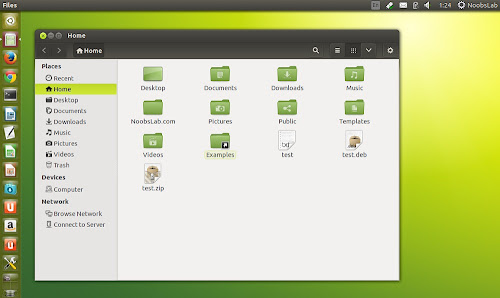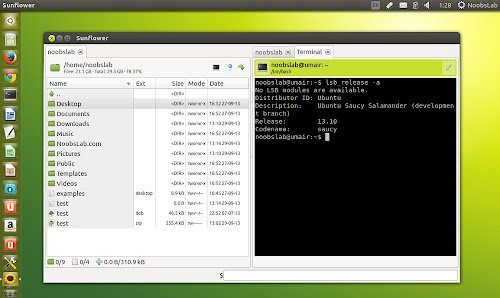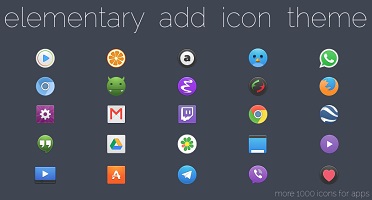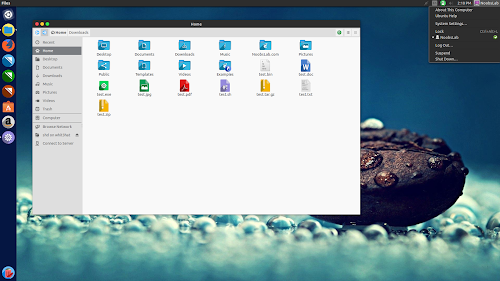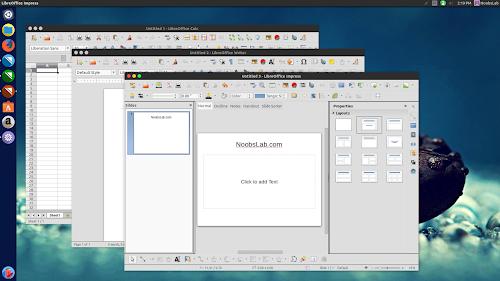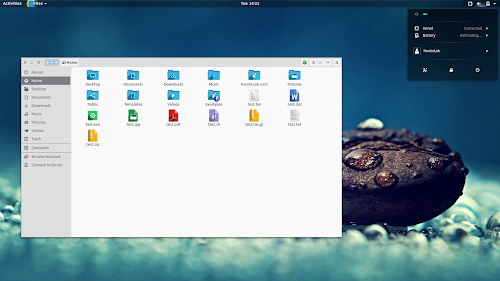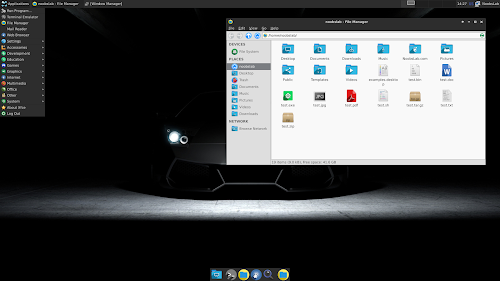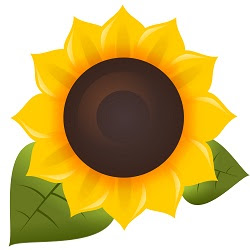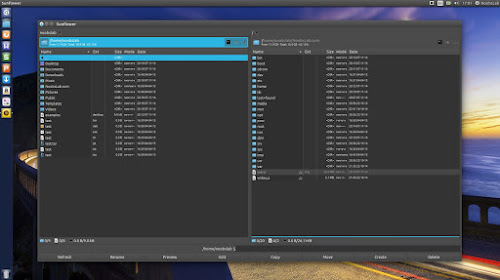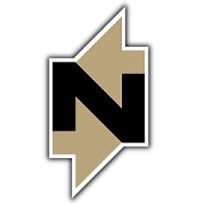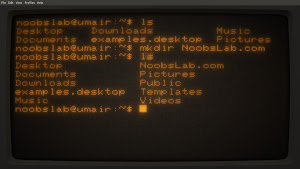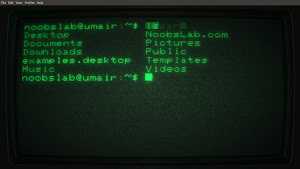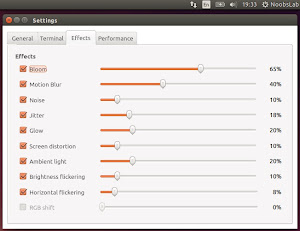Vivaldi is fairly new web browser compare to other famous browsers, the initial release of Vivaldi was in January, 2015. It has improved a lot and evolved since the first release. Basically it is based on the open-source frameworks of Chromium, Blink and Google's V8 JavaScript engine and has a lot of great feature which I will table later.
Do we really need another browser? Since we already have a lot of them such as mostly used Firefox, Chrome, Opera and so on. The former CEO of Opera Software Jon Von Tetzchner didn't liked the direction of Opera Web Browser and said "Sadly, it is no longer serving its community of users and contributors - who helped build the browser in the first place." Then created a web browser which has to be fast, rich feature, highly flexible and puts the user first, so Vivaldi was born.
Vivaldi has some amazing features that other web browsers do not offer, lets see some of the key features.
Appearance: You can customize the look and feel of Vivaldi, you can change color scheme either you like light or dark version or change tab locations. It lets you manage them as you like and enjoy the browser.
Quick Commands: This feature is mainly targeting those people who are keyboard persons, Quick Commands let you search trough open tabs, bookmarks, history, settings and more with one single keyboard shortcut. Quick commands menu is highly customizable allowing you to create your own commands and run them instantly.
Tab Stacks and Tiling: Vivaldi let you organize your tabs using Tab stacks. It lets you group multiple tabs into one. It can't get better than this – just drag a tab over to another for an uncomplicated grouping.
Notes: You can write Notes on the go, take notes and add screen shots of web pages while browsing, store attachments and add URL's to easily organize and locate it later.
Web Technology: One of the things that makes Vivaldi unique is that it is built on modern web technologies. We use JavaScript and React to create the user interface with the help of Node.js and a long list of NPM modules. Vivaldi is the web built with the web.
Navigation: You can move in every axis using the arrow keys. Get faster anywhere on the web page using your keyboard.
Bookmarks: If you use bookmarks a lot, you have come to the right place! With Vivaldi's bookmark manager you can organize and access your bookmark efficiently. You can set your own tags and nicks for lightning fast access.
Web Panels: Web Panels allow you to view websites as a panel on the sidebar of your Vivaldi browser. Read news, follow conversations on social media, chat with your friends and much more, while using the main browser window separately.
Shortcuts: Mouse Gestures perform every key browser action with mouse movements. Keyboard Shortcuts use key combinations to perform browser actions quickly.
Visual: Adaptive Interface Color user interface adapts to the color of the web page you're viewing.
You can checkout complete list of features on this
page.
The Vivaldi Web Browser is available for both architectures 32bit and 64bit, it is cross platform as well available for Linux, Windows and Mac.